Instructions to Assign Proxy Access to your Self-Service Account
Assigning Proxy Access to your Self-Service Account
A proxy user you authorize will be granted their own LORA Self-Service user account that they will able to use to log-in as though they were you and view or interact with selected pages from your self-service account that you specifically authorize. This is a good way to allow a parent or guardian to see your grades in a given term or to monitor your financial aid and billing activity. Please note that to authorize your parent or guardian to make a payment on your behalf, you must setup a separate proxy account in the Touchnet system. Contact the bursar for details. To create a new proxy account or modify an existing one, follow these steps:
1) In LORA Self-Service, select “View/Add Proxy Access” under “User Options”
Ěý
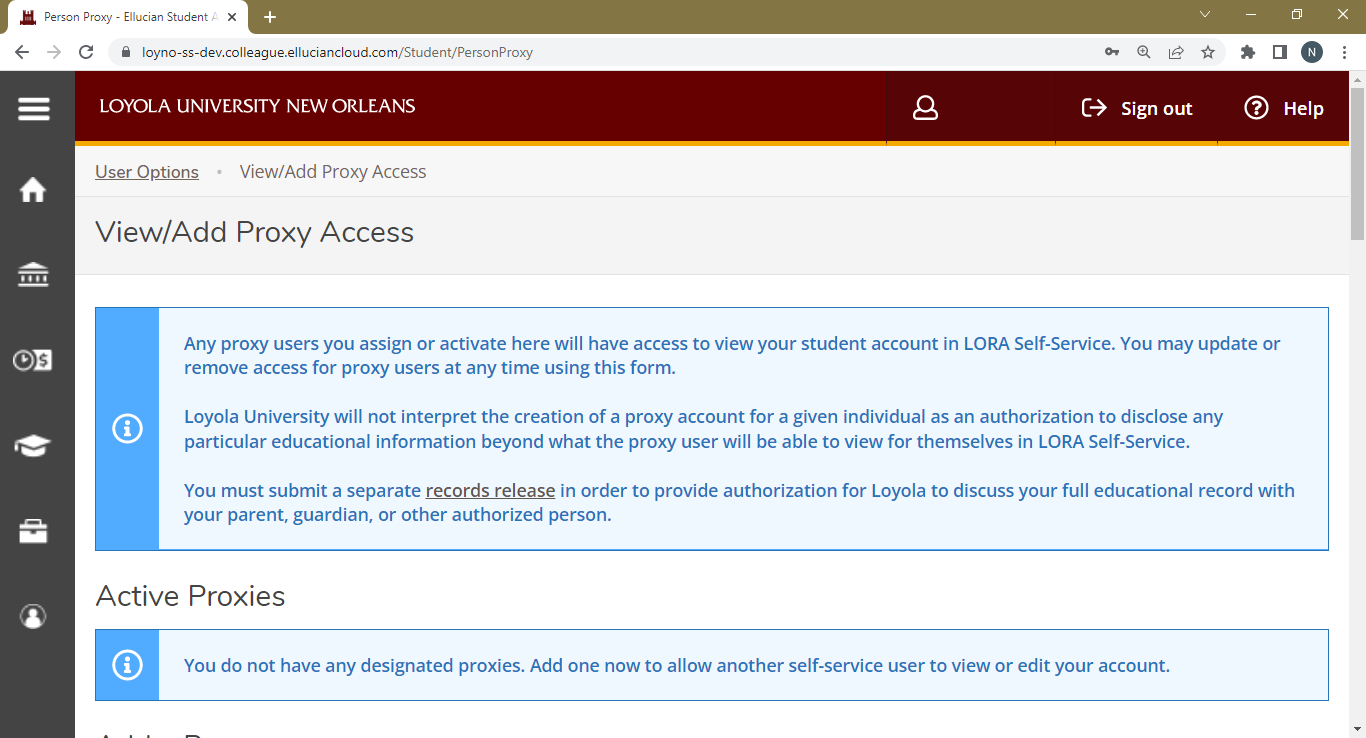
Ěý
2) If you have any previously activated proxies for your account, you can review them here. Otherwise, scroll down and select “Add another user” under the “Add a proxy” section.
Ěý

Ěý
3) Provide all requested demographic information on your authorized proxy user, including email address, phone number, and date of birth. Use their full legal name if you know it. You can select either to give complete access to all available proxy pages or to select from the choices provided. Note: There are pages that you are able to see which proxy users cannot given the current configuration of the system, such as your class schedule and degree progress. Only the specific pages listed in the “Select access” section are available for proxy access. A “records release” is needed to authorize disclosure of other information.
Ěý

Ěý
4)ĚýAfter you select the desired access level for your proxy, scroll down and provide your consent to the written disclosure agreement. This allows Loyola to create the proxy user. If the process is successful, your parent or guardian will receive login details to the email address you gave. You will be able to verify the status of their proxy account on your page. You can use this same form at any time to add, remove, or modify your authorized proxies.
Ěý
